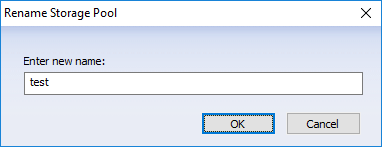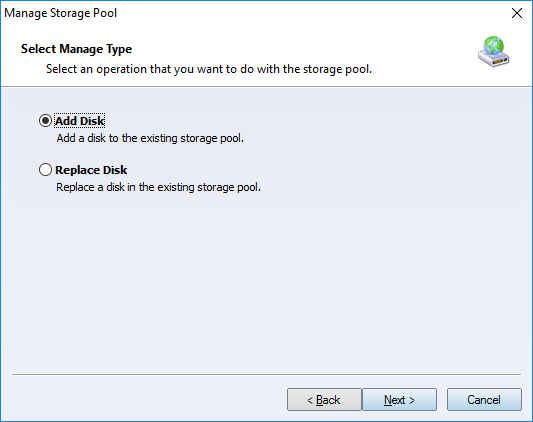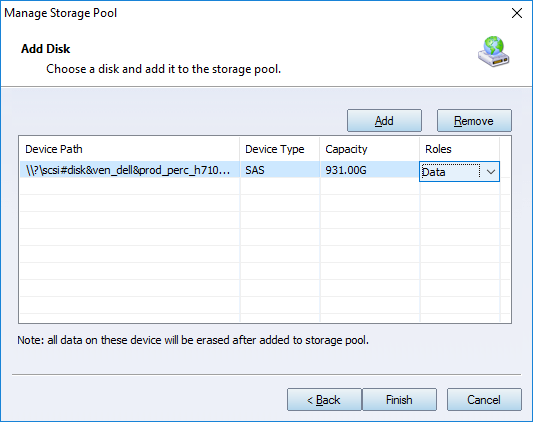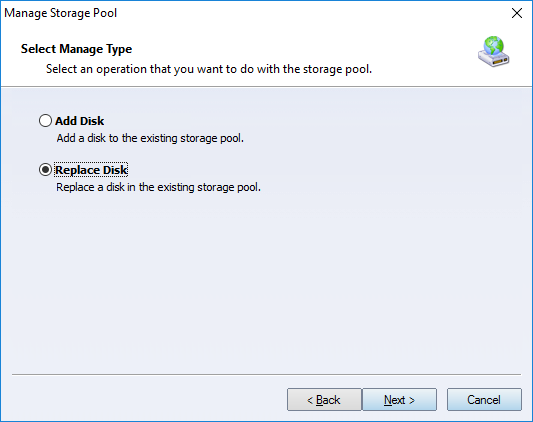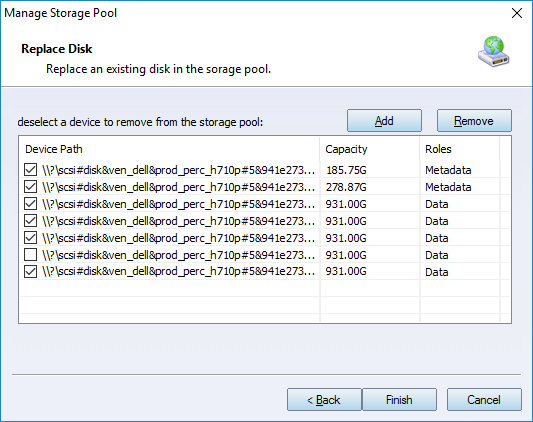| Manage Storage Pool | KernSafe iSCSI SAN User Manual |
|
Storage Pool 100% SDS which can manage all disks and make them as pooled with the ability to create arbitrary, dynamic block volumes that can be utilized by any clients. These volumes are allowed to create unlimited and zero-copy snapshots. Storage Pool provides ways for building data in redundancy and scale-up, performance scaled by adding more devices. User can use All-Flash or Hybrid (SSD + HDD) disk arrays. Manage Storage Pool Use can do the following management to a existing storage pool: 1. Rename Click the Rename link on the task panel, the Rename Storage Pool dialog shows.
Type new storage pool name then press the OK button to rename it. 2. Add disk (expand storage) Click the Manage link on the task panel, the Manage Storage Pool Wizard shows.
Choose Add Disk and press the Next button to continue.
Just like creating storage pool add a disk and specify its role, then press the Finish button to add the disk. Note: Please ensure there is no important data in the disk, while creating storage pool, all disks which being added to the storage pool will be erased. 3. Replace Disk Click the Manage link on the task panel, the Manage Storage Pool Wizard shows.
Choose Replace Disk and press the Next button to continue.
Deselect a disk and add a new disk, the role for of the new disk will automatically specified Press Finish button to replace the disk. 4. Enable and Disable Click the Enable or Disable link on the task panel, to enable or disable the storage pool, only enabled storage pool can offer data service to other components. | |
SUPPORT
- Forum
- Support Ticket
- [email protected]

- Voice Mail:
- +1 (518) 289-4888